In New Zealand, the National Policy Statement for Freshwater Management states that rules must be included in regional plans that set environmental flows. These rules may take different forms but often comprise at least a minimum flow and a total allocation of water abstraction. eFlows Explorer is designed to aid broad-scale river flow management planning. This app is intended to aid understanding of how minimum flow and total allocation can be set, by demonstrating how they interact with reliability of water supply and an example environmental outcome represented by total area of aquatic habitat (wetted width at minimum flow) or availability of habitat for a chosen fish species. The methods applied broadly follow those described in Snelder et al. (2011) for assessing environmental flow rules over large jurisdictional regions. Six key variables are considered:
Setting input values for various combinations of two input variables allows the other four variables to be calculated. For example, setting minimum flow and total allocation allows calculation of management flow, partial reliability, full reliability, and width at minimum flow. Alternatively, setting width at minimum flow and full reliability allows calculation of minimum flow, management flow, partial reliability, and total allocation. Some variables can be specified in a variety of ways. For example, minimum flow can be specified as a percentage of mean annual low flow (MALF) or in cumecs (m3/s).
A video demonstration describing why and how to use this tool can be found at https://vimeo.com/566791351.
When the Input tab is active, the map panel is used to select locations to be investigated. A single catchment, multiple catchments, a whole region, or all reaches within the mapped area can be selected. Zoom in to see smaller rivers. Zoom out to navigate more easily.
The Input tab is also used to set-up and run a set of scenarios. Select two input variables. Select the units to determine how each variable will be quantified. Use the From, By and To boxes to define a sequence for each variable. Scenarios will be defined by the combination of these sequences. The default setting is to use flow duration curves representing all months together. Select a month under “Flow duration curve month” to use flow duration curves representing that month only. Wetted width is calculated by default. Availability of habitat suitable for various fish species and life-stage combinations can be calculated by clicking on them under Habitat suitability selection. Multiple selections can be made from the drop-down list. Click on Run to run these scenarios for the selected reaches. After having run some calculations, clicking on Download output.csv will download a spreadsheet containing all calculated data. Clicking on Download input.csv will download the selected scenarios. Calculations will take longer when more scenarios are input, and more reaches are selected (e.g. a large catchment or a whole region is selected).
Select a variable, specification method and scenario for which map of results will be displayed. Select variables labelled “Meets target…” to display a map indicating whether the targets set in the Decision Space tab have been met. Selected different colour schemes or reverse the colour scheme for mapped results.
Select to show either flow duration curve, wetted width duration curve, or physical habitat-flow graph for the selected scenario and segment. The position of the minimum flow, management flow, estimated 7-day mean annual low flow and estimated 1-in-5-year low flow on the estimated flow duration curves are shown. Click a segment in the right-hand panel to select a new segment of interest. The selected scenario is changed in the output tab.
A histogram of the variable selected in output tab is shown for each scenario. Click “flip panels” to re-arrange the panels.
Double-click to edit the decision space table. Change target values for each variable given a specification method. Set the percentage of modelled segments required to be greater than or equal to (>=), or less than (<) the target value. Tick “Requirement” to set which targets are to be assessed in combination. Click “Run these inputs” to show the percent of segments that meet each target for each scenario. Diagrams will be grey for variables unrequired variables and coloured for required variables. A diagram for each variable shows whether the target has been met for the designated percent of modelled segments. The “Combined requirements: all segments” diagram shows whether the combination of required targets has been met across all segments. “Combined requirements: segment number” shows whether the combination of required targets has been met for the segment selected on the map only. Column and row labels for each diagram indicate a scenario as defined in a key at the bottom of the tab.
Annual, season, and daily temporal variations in river flows and water demand are not considered since flow duration curves are utilised. Ideally, water resource use limits would be informed by time-series of flow hydrographs in order to assess the impacts of abstraction on environmentally relevant aspects of flow regimes. Hydrological estimates, width-flow estimates, and habitat-flow estimates used in this app are calculated to unvisited sites across the entire national river network. These estimates can come with considerable uncertainties as quantified and discussed in the publications referred to below. River reach-averaged wetted width is used as an example environmental metric. Changes in wetted width are used because they represent losses in total area of aquatic habitat. Generalised habitat can also be used as examples of flow dependent environmental outcomes. Many different aspects of environmental outcomes should be considered as part of the limit setting process as determined by regional planning under the RMA, the Ministry for the Environment’s National Objective Framework and following community consultation.
Booker, D.J., Whitehead, A.L. (2020). eFlows Explorer: An interactive tool for exploring how water resource limits can be set. NIWA, Christchurch. https://shiny.niwa.co.nz/eflowsexplorer/
This webtool was developed by Dr Doug Booker and Dr Amy Whitehead, with funding from NIWA’s [Environmental Flows](<https://niwa.co.nz/freshwater-and-estuaries/programme-overview/environmental-flows).
Whilst NIWA has used all reasonable endeavours to ensure that the information contained in this website is accurate, NIWA does not give any express or implied warranty as to the accuracy of the information contained herein. National estimates at unvisited sites are designed to represent regional patterns and should not be used to replace site-specific studies. This website has been reviewed internally by NIWA and meets NIWA standards for website delivery.
Note that calculations will take longer when more scenarios are added, and when a large catchment or whole region is selected.
Select a variable, specification method and scenario to display on the map. Select variables labelled Meets target… to display map showing whether the targets set in the Decision Space tab have been met. Map colours can be altered using the Colour scheme buttons. Zoom in to see smaller rivers.
Plot flow or width duration curves for the selected scenario and segment, with the position of the minimum flow, management flow, estimated 7-day mean annual low flow and estimated 1-in-5-year low flow shown on the plot. Select a segment by clicking on the map, while scenarios can be changed in the output tab.
A histogram showing results of all segments (regardless of map zoom level) for the variable selected in the output tab for each scenario. Scenarios can be changed in the input tab. Click flip panels to re-arrange the panels.
Double-click to edit the decision-space table and set target values for each variable and the percentage of segments required to be greater than or equal to >=, or less than < the target value. Tick Requirement to set which targets are to be assessed in combination. Then click Apply these inputs to show the percent of segments that meet each target for each scenario. Diagrams show whether the target has been met for each variable for the required percent of all modelled segments, with coloured diagrams for required variables and grey diagrams for unrequired variables. The bottom row shows whether the combination of required targets has been met across all segments (regardless of map zoom level) and the selected segment.